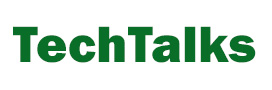I love Google—can’t get enough of it in fact. It allows me to search the entire internet at the speed of lightning, takes care of my emails, calendar, documents and whatnot. And it has also provided me with the main web browser I use on non-Mac computers.
And it’s giving me all this for free. Or is it?
In fact, it’s not. Google is a for-profit business and is not in the habit of making generous pro bono giveaways. In exchange for the services it offers, the firm collects tons of data from each of its users, and we all know that data is the currency of the future.
Every time you use a Google service, software or product, it captures a bit of the information that makes you who you are—your browsing habits, search queries, location, device types, voice, etc.—and stores it in its huge data centers, and it uses that data to make its services smarter, to make its ads more targeted and efficient, and of course to rake in more cash from its ad delivery network.
I don’t know about you, but every time I close my Chrome window, I feel like Rand al’Thor after releasing the tainted Saidin, or as if a part of me has been indefinitely sucked into the ownership of Google.
And there are some things that money can’t buy—or buy back, you might say. Just take a look at this privacy article I wrote a while back if you want some concrete examples.
But enough of the mindless, conspiracy-theory, dystopian, everyone-is-a-spy chatter. The bright side is, if you have a Google account (which you probably do), you can actually select see what’s being collected (or at least some of it) and decide what information you would like to forfeit to the tech giant now known as Alphabet.
I recently ran an article in The Daily Dot which gives full instructions on how to prevent Google from tracking you. Here’s a breakdown of what kind of information Google collects, and how you can rein in its tracking machine.
What does Google collect
Following disclosures made by Ed Snowden in, Google and other tech firms were forced—and rightly so—into becoming more transparent about what information they collect about their users, and also to enable users to opt out of those tracking programs.
Google’s privacy controls also got a facelift last year, and are now much more intuitive to use and give you a much more detailed and clear view of what information the platform has stored about you.
You can view most of the settings and information in the “Manage your Google activity” menu in Google’s My Account page.
In general, the collected data breaks down into the following categories:
- Web and app activities: This encompasses everything you do on the web, including searches, usage of Google-owned services such as YouTube, or your interaction with its AdWords network. If you’re using the Chrome browser, your browsing history will be stored as well.
- Location history: A history of the locations that you’ve traveled to and from which you’ve signed into your Google account. Google keep track of this information through your IP address and mobile device location data.
- Device information: This includes information stored on your devices such as contacts, calendars, apps, music and information about devices themselves such as device type, battery level, OS version, etc.
- Voice activity: This includes recordings of voice commands you send to different Google products and services such as voice search.
- YouTube search history: This is data collected specific to searches made on YouTube, the huge video sharing platform Google acquired for $1.65 billion in 2009.
Each and every one of these data collection programs will naturally enhance some of the services Google offers. But the added functionality also comes with a privacy tradeoff, which is your personal information being at the mercy of a giant tech company that has a track record of surrendering reams of data to government agencies.
So if you’re a little paranoid and can’t go to sleep at night knowing your data is being ingested and digested and processed by Google, you can wipe your data from its servers, or turn off tracking altogether.
Turning off tracking
When you go to the Activity Controls page, you will be presented with a set of panels, each of which represents one of the activity types that was described in the previous section.
Turning off tracking is pretty straightforward. Most of the panels (such as the web and app activity shown above) have a toggle button in the upper right corner, which turns blue when on and grey when off. By clicking on the toggle button, you can change its state.
Of course, Google will display a dialog which will warn you about what you’ll be missing out on. But if you’ve made it here, there’s a likely chance that you know what you’re doing, so you can press Pause and proceed.
The location history is a bit different, and you’ll have to click on Manage Settings to gain access to the Pause button.
Thankfully, some of the spookier tracking programs are disabled by default.
Wiping the history
Turning off tracking doesn’t delete the data that Google has already collected about you. It only prevents it from storing data in the future. In order to get rid of history data, you’ll have to click on the Manage Activity button in panel belonging to the activity type you wish to manage.
For instance, if you go to the manage activity page for your web and app history, you’ll be presented with the following control panel, which allows you to navigate through your search and browsing history.
Here, Google lays bare everything it has collected on your searching and browsing habits. The interface is pretty rich and you can narrow down and filter the results based on type, keywords and date, or you can change the layout to show items individually or to group them in related bundles.
You can delete single bundles or items, depending on how you’re viewing the results, by clicking on the menu next to it (the three vertical dots) and selecting Delete. This is suitable for you wish to get delete a particularly embarrassing search or page visit from your history.
Alternatively, you can delete the history for a complete day by clicking the Delete button that appears in the menu associated with that day (the green bar at the top of the results).
For more advanced options, go to the “Delete Activity by” command in the vertical menu that appears on the left side of the page. There you can designate the date range or select to delete the entire history.
Other things you might want to look into
Most of the data Google collects—or at least the portion it wants you to know about—can be accessed in the activities section, as described above. But if you’re really sensitive about your privacy, you might want to go to the Ads Settings section, which controls how Google collects information for targeted ads.
I’ve detailed how to wipe and disable ad data collection in this article.
Phew! Right?
Don’t sigh in relief yet. I for one don’t think that the topics we covered here begin to scratch the surface. Google is a data-hungry company, and it doesn’t let go any opportunity to collect more data to feed into its deep learning engines. In fact, the recent Allo chat app that it launched recently was criticized for its privacy shortcomings, namely the recording of every message you send and end-to-end encryption not being enabled by default, features you can find in most every other mainstream chat app.
By making these tweaks though, you can rest assured that you’re enjoying a modicum of enhanced privacy in your web venturing—but there are still millions of eyes watching your every move.