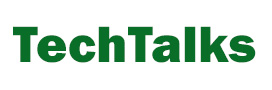By Luke Fitzpatrick

Apple AirPods are incredibly reliable and give users as much quality sound as they need. Unfortunately, many users will run into issues with them at some point.
One of the most common issues is finding that only one of your AirPods is working. Whether it’s the left or the right earbud, it’s always going to be frustrating if only one is functioning. The good news is that you don’t need to throw out the AirPods you own and replace them.
Instead, try these quick and easy fixes. More often than not, working your way through this list will resolve any problems you have where only one of your AirPods is working.
Fix 1: AirPods battery issues
If there’s one major issue with any AirPods on the market, it’s the battery life. There are ways to get AirPod batteries to last longer if you get desperate. In most cases, where one AirPod has stopped working, the cause will be the battery.
Typically, you’ll get a notification if one of the AirPods is low on battery. If you miss that notification, then the AirPod that’s low on battery will stop working.
So your first step is to check the battery charge on the AirPod that’s not working. Navigate to the iPhone’s Control Centre, and beneath the Music Card, you’ll find the battery status icon. If you see that one of your AirPods is low on battery, you know it only needs to be charged using your AirPods case, and it will start to work as expected.
Fix 2: Forget your AirPods
If the battery isn’t the problem, then your next step is to forget it. That means telling your phone that it doesn’t have to remember your pair of AirPods. Go to the Bluetooth settings and look for the name of your AirPods on the list of connected devices.
Next to the name of your AirPods, you’ll see a small ‘i’ icon. Tap that and then click on the ‘Forget this device’ prompt. Your AirPods are now unknown to your iPhone and won’t connect automatically.
Next, pair your AirPods to your device using the same method you used when you first got them. The pairing will be the same whether you’ve chosen the 2nd-gen AirPods or the latest AirPods Pro. Once you see that they are connected again, give them a test. Hopefully, both AirPods will now be working.
Fix 3: Network settings
If one of your AirPods has stopped working, then the problem might be from something else. In some cases, it will be your phone itself, and this is particularly likely if you have multiple devices connected to your phone via Bluetooth.
You need to reset your phone’s network settings. Remember, though, that this will remove any connected devices from your phone. You’ll have to pair everything again once your AirPod issue has been fixed and manually enter your WiFi passwords.
Go to the settings menu, and under the General heading, you’ll see “reset.” Hit that button and select “Reset Network Settings.” In most cases, this will resolve non-working AirPod issues.
Fix 4: Clean your AirPods
It’s not very common, but if you can’t hear anything from one AirPod, then it may just be dirty. Dust and dirt can build up on the speakers, which will lead to clogging. Clogging is very rare, especially in cases where sound is coming from the broken AirPod.
However, if you can see that one of your AirPods is particularly dirty and clogged, it will need to be cleaned. Use Apple’s AirPod cleaning guide so that you don’t cause any further damage.
Fix 5: Check the balance
If you’ve tinkered with the audio balance settings on your phone at any point, then that could be the cause of the problem. Balance isn’t a common cause of one AirPod not working, but it does happen. If this sounds like something you’ve done, you probably already know how to return your audio balance to normal.
If not, open the settings menu and choose Accessibility. You’ll see the Audio/Visual option, which you can then click to get to the balance sliders. Try moving the audio sliders up and down to see if that affects the non-working AirPod.
Fix 6: Factory settings
If you’ve tried everything else and one of your AirPods is still not working, it’s time for a full factory reset on your phone (or your iPad if you’re using one of those). Using the factory setting isn’t something you should do lightly, and this should be the last fix you try.
Restoring your factory settings will mean that your device will return to how it was when you first purchased it. There’s going to be none of your saved numbers, all of your photos, videos, and saved memes are going to vanish. Your calendar is likely to be wiped as well.
In summary
Whatever generation of AirPods you have, they are highly reliable. The only real problem is that reliability means that it can be very frustrating when something does go wrong. The temptation may be to throw out the AirPods and buy new ones.
Avoid that often unnecessary expense by seeing if any of the above fixes help. In most cases, one of the fixes listed here will resolve the problem. You can go back to listening to music, making phone calls, or browsing podcast listings knowing that you’re listening to the best quality sound on the market.
About the author

Luke Fitzpatrick has been published in Forbes, Yahoo News and Influencive. He is also a guest lecturer at the University of Sydney, lecturing in Cross-Cultural Management and the Pre-MBA Program.